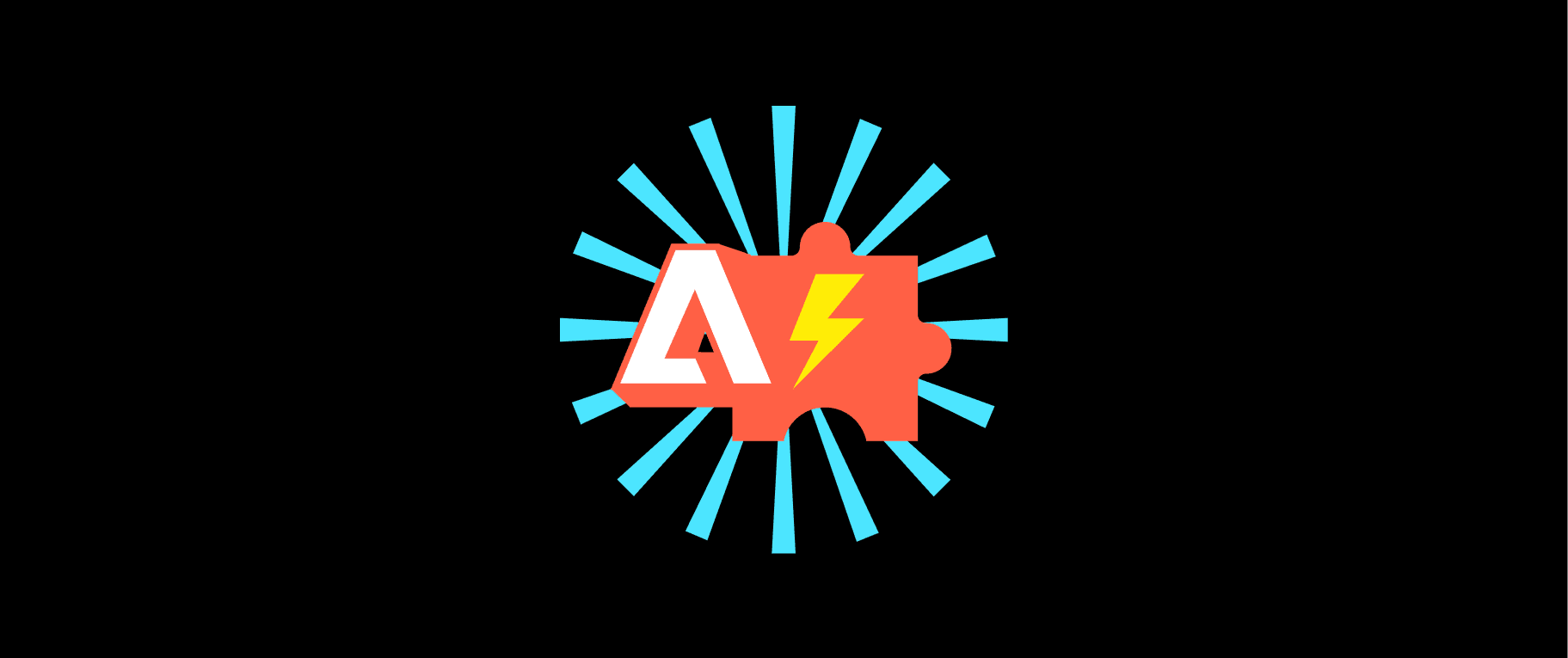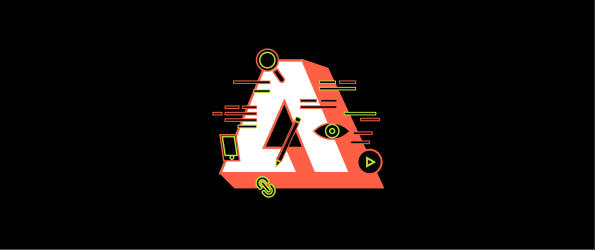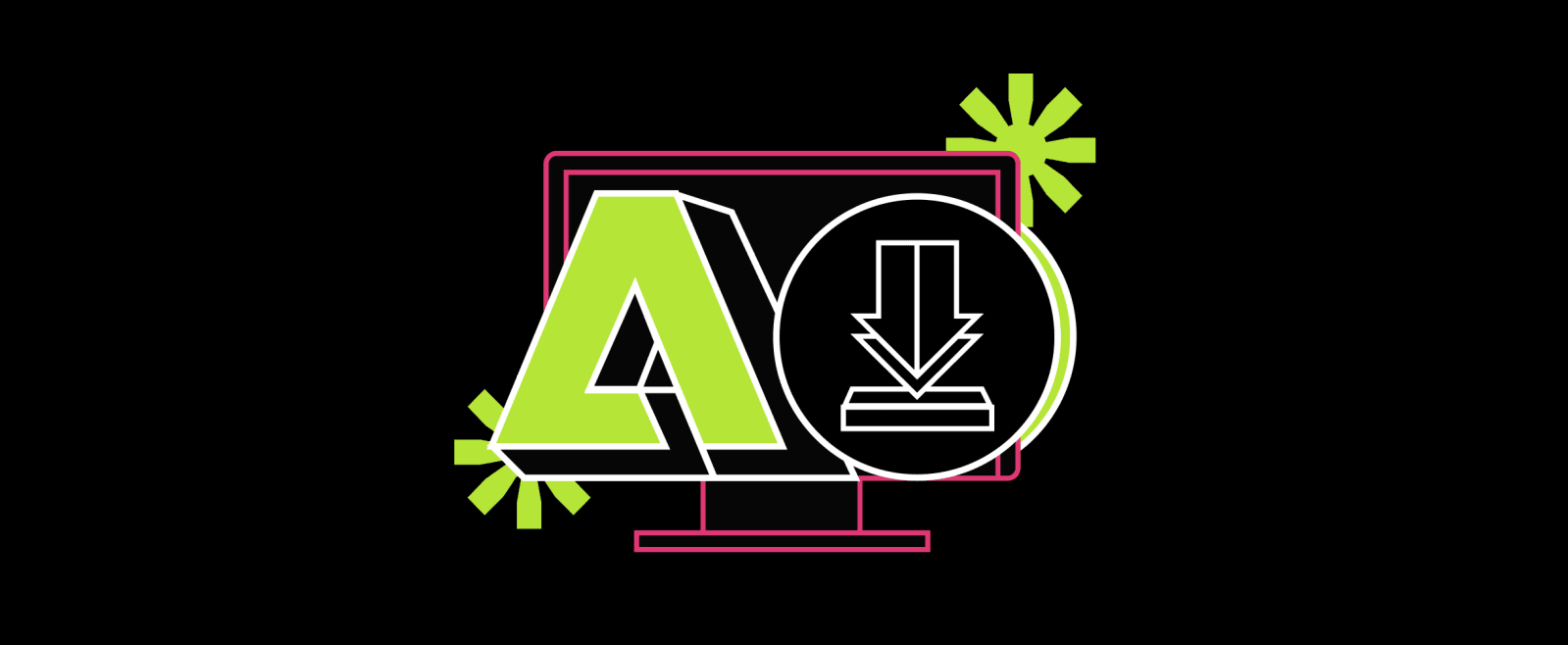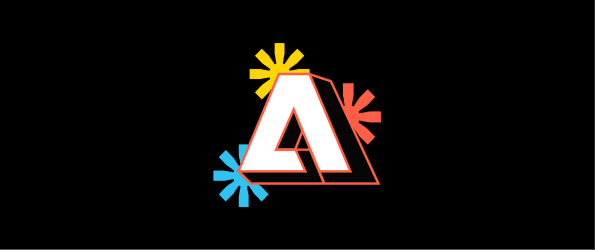How to Install Adobe Commerce Extensions - A Guide to maximize your eCommerce Potential
Adobe Commerce is a really powerful, customizable shop where you can tweak almost everything to fit exactly what you need. But sometimes, even with all its built-in features, there might be something specific you want your online shop to do that it doesn’t already do out of the box. This is where Adobe Commerce extensions come in handy.
In this article, we’ll explore Adobe Commerce extensions and how they can take your eCommerce store to new heights. From how to install Adobe Commerce extensions to troubleshooting and support, we'll cover everything you need to know to make the most of these powerful tools.
What is Adobe Commerce Extension?
An Adobe Commerce extension is either a custom module, language pack, or a blend of both that you can add to your Adobe Commerce store to introduce new features or improve existing ones. It's similar to how you might install an app on your phone to gain additional functionality.
These extensions can vary widely, covering everything from enhancing your store's search capabilities and product displays with additional images or videos to integrating with social media platforms and streamlining inventory management.
The primary purpose of an extension is to allow for customization that is beyond the default platform capabilities. This way, it enables merchants to tailor their online stores to better fit their unique business needs and customer preferences.
How Extensions Can Help an Adobe Commerce Store?
- Boost Your Store’s Smarts: Imagine your store automatically knowing what your customers might like to buy next based on their browsing history. That’s the kind of smarts extensions can add, making shopping on your site a no-brainer for customers.
- Cut Down on the Grind: All those time-eater tasks? Extensions take them off your hands. Stock levels, order updates—you name it, there’s an extension automating it, so you can focus on the bigger picture.
- Make Shopping a Breeze: Extensions can revamp your store to be more intuitive and engaging. From easier navigation to faster checkouts, they make sure your customers have a smooth ride from ‘just looking’ to ‘just bought’.
- Get Everything Talking: Ever had a headache from trying to get your payment system to talk to your shopping cart? Extensions are like the best translators, making sure all your tools and services work together seamlessly, so your store runs like a well-oiled machine.
- Speed Things Up: Nobody sticks around on a slow site. Extensions can help speed up your store, making pages load in a blink. Faster site speeds mean happier customers and better sales.
What are the Different Categories of Extensions?
Each category targets a specific operational domain of an eCommerce business, from backend management to front-end customer interaction.
- Payment Gateways: Essential for expanding your store's payment options, allowing customers to use their preferred payment methods, from credit cards to e-wallets, ensuring a smooth checkout process.
- Shipping & Fulfillment: These extensions integrate with shipping providers to offer accurate shipping rates, provide package tracking, and streamline the entire shipping process, crucial for logistics management.
- Marketing & SEO: Tools designed to increase your store's visibility online. They help improve search engine rankings and manage marketing campaigns, directly impacting traffic and customer acquisition.
- Product Management: Vital for inventory control, these extensions help manage product listings, stock levels, and product variations, ensuring your catalog is up-to-date and accurately represented.
- Customer Experience: Aimed at enhancing how shoppers interact with your site. Features like live chat, personalized recommendations, and wishlist functionality enrich the shopping experience, boosting satisfaction and loyalty.
- Analytics & Reporting: Provide valuable insights into sales performance, customer behavior, and other key metrics. This data is instrumental in making informed decisions to optimize store operations and strategy.
What are the Necessary Tools and Software for Installation?
To install Adobe Commerce extensions, you will need the following tools and software:
- Access to the Adobe Commerce platform: You must have an account and be logged in to the Adobe Commerce platform to install extensions.
- Composer: Composer is a dependency manager for PHP. It is used to manage the dependencies of the extension you are installing.
- Git: Git is a version control system that allows you to track changes in your code. It is used to download and install extensions from the command line.
- SSH client: SSH (Secure Shell) is a network protocol allowing you to access a remote server securely. It connects to the server where your Adobe Commerce platform is hosted.
- Command-line interface (CLI): You will need a command-line interface, such as the Terminal on Mac or Command Prompt on Windows, to run commands and install extensions.
- Familiarity with the command line is required, as the installation process typically involves running commands from the command line.
Additionally, it's recommended to have a local development environment setup where you can test the extension before installing it on the production environment. This can be done using tools such as Docker, Vagrant, or MAMP.
It's also important to note that some extensions may have additional requirements, such as specific PHP versions or other dependencies, so you should always check the extension's documentation before installing it.
Quick Guide for Installing Adobe Commerce Extensions
The official documentation is invaluable for technical details, so in this guide I will provide additional context, best practices, and troubleshooting tips.
Step 1: Choosing the Right Extension
- Before getting too excited about an extension, make sure it’s compatible with your current version of Adobe Commerce. Installing an incompatible extension can cause your site to break, leading to a poor user experience and potentially a loss in sales.
- User reviews can be incredibly insightful. Look for comments about the extension’s reliability, support quality, and real-world performance. Pay special attention to reviews that mention your specific Adobe Commerce version or setups similar to yours.
- Some extensions, especially those that add complex functionalities, can slow down your site. Look for information on how the extension might affect your store’s loading times and overall performance. If possible, test the extension on a staging site first.
- Think about how the extension will affect your customers' shopping experience. Will it make navigation easier? Enhance product presentation? Ensure any added features will benefit, rather than hinder, the user journey.
Check the extension’s security features, especially if it deals with customer data. A secure extension is critical to maintaining your site’s integrity and your customers’ trust.
If available, use trial versions of extensions to test their functionality within your Adobe Commerce environment. This can give you a hands-on understanding of how the extension works and if it meets your expectations.
Step 2: Pre-Installation Checklist
This checklist would guide you through setting a performance baseline before integrating new Adobe Commerce extensions:
- Record Current Site Speed Metrics: Utilize tools like Google PageSpeed Insights or GTmetrix to capture your website's current load times. Note down the scores for both mobile and desktop versions.
- Benchmark Site Functionality: Document the functionality of critical workflows on your site. This includes checkout processes, form submissions, and page navigation to ensure they operate smoothly after extension installation.
- Assess User Experience Baseline: Navigate through your site as if you were a customer. Make notes on the ease of use, any lag you encounter, and the overall browsing experience. Tools like Hotjar can also provide insights into user behavior and site interactions.
- Catalog Current SEO Rankings: Use an SEO tool like Moz or SEMrush to understand your current keyword rankings and site visibility. Post-extension installation, you’ll want to ensure these haven’t been negatively impacted.
- Take Inventory of Installed Extensions: Review and document all currently installed extensions. This can help identify potential conflicts or redundancies with the new extension.
- Verify Compatibility: Double-check the new extension’s compatibility with your Adobe Commerce version and with other installed extensions or custom code.
- Backup Everything: Before making any changes, ensure you have a full backup of your site’s data and code. Adobe Commerce's built-in tools or third-party services can facilitate this.
- Plan for a Staging Environment Test: Confirm that you have access to a staging environment. Testing the extension here first is safer than doing so directly on your live site.
- Set Up Performance Monitoring: If not already in use, set up a performance monitoring tool. This will enable continuous monitoring during and after the extension installation, allowing for immediate identification of any issues.
- Communicate with Your Team: Inform your team about the upcoming changes, particularly those in customer service, IT, and marketing. Ensure everyone is prepared for potential questions or issues arising from the new extension.
Step 3: Backup and Staging
Before you dive into the installation, make a complete backup of your site. This includes your database, media files, and all site data. It’s your safety net—if anything goes sideways, you can restore your site to its pre-installation state.
Next, setting up the staging environment. A staging site, which is a clone of your live site, lets you test everything safely. If you don’t have one, setting it up is important. Hosting services offer tools to create a staging site, so you can give it a try. If you're managing your own server, you can manually set up a subdomain and replicate your live environment there.
Step 4: Post-Installation Testing Checklist
Last, ensure everything works perfectly with this streamlined testing plan:
- Test all features of the extension. Ensure it doesn't disrupt your store's existing functions.
- Navigate your site as a customer would, observing any changes the extension makes to the shopping experience.
- Use Google PageSpeed Insights to compare site speed before and after installation. Ensure your site remains fast and responsive on all devices.
- Run a Magento Security Scan to check for vulnerabilities introduced by the extension.
- Perform test transactions to verify that the checkout process works smoothly with the extension active.
- Look for new error messages that may indicate issues with the extension.
What are the Common Issues that May Arise During Installation?
During the installation of Adobe Commerce extensions, there are a few common issues that may arise, such as:
- Dependency Issues: The extension may require specific versions of PHP or other dependencies not met on your system. This can cause errors during the installation process. To troubleshoot this issue, check the extension's documentation for specific requirements and make sure your system meets those requirements.
- Permission Issues: You may not have the necessary permissions to install the extension or access specific files on the server. To troubleshoot this issue, check that you have the correct permissions and that the user you are logged in as has the necessary access to the server.
- Conflicting Extensions: The extension you are trying to install may be incompatible with another one already installed on your system. To troubleshoot this issue, check the extension's documentation for any known conflicts and deactivate or remove any conflicting extensions.
- Incorrect Installation Steps: If the installation process steps are not followed correctly, it can cause issues. Double-check that you have followed the correct steps and executed the commands perfectly to troubleshoot this issue.
- Network Issue: Sometimes, the issue may be related to the network, like a firewall or proxy that blocks the installation process. To troubleshoot this issue, check the network settings, and if you are in a corporate environment, check with your IT department.
5 Tips to troubleshoot installation issues
- Check the extension's documentation: The extension's documentation should have information about any specific requirements or known issues.
- Check the extension's reviews and ratings: Other users may have encountered similar issues and have provided solutions in the reviews or forums.
- Check the log files: The log files can provide information about what went wrong during the installation process.
- Reach out to the extension's support: If you cannot resolve the issue, contact the extension's support.
- Create a backup of your site and database before installing any extension, so you can restore it if something goes wrong during the installation process.
It's always helpful to be patient and persistent when troubleshooting installation issues and to remember that there are often multiple solutions to a problem.
At Coderapper, we understand that every eCommerce store is unique and requires a tailored approach. That's why our team of experts goes above and beyond to install and set up Adobe Commerce extensions and fully optimize and customize them to meet your store's specific needs.
We understand that time is money, and that's why our quick turnaround times and transparent communication ensure minimal disruption to your business. With Coderapper, you can trust that your eCommerce store will function at its best and stand out from the competition.
Don't just take our word for it; see for yourself and schedule a consultation today!
FAQs
1. What are the Must Use Adobe Commerce Extensions?
Some must-use Adobe Commerce extensions include Adobe Analytics, Adobe Target, and Adobe Stock. These extensions provide insights into customer behavior and allow for personalized experiences, A/B testing, and access to high-quality images, respectively.
2. What is the Extension of Default Adobe Commerce Template Files?
The extension of default Adobe Commerce template files for all storefront pages is .phtml. PHTML (or PHP HTML) is basically an HTML that includes a PHP script.
3. How many Adobe Commerce Extensions are there?
Many Adobe Commerce extensions are available, but they can vary based on the version and updates. With regular updates and new features, it's hard to give an exact number. You can learn more about how to install adobe commerce extensions in the blog and discover a wide range of functionalities to enhance the eCommerce store.